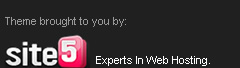Recently a New feature called God Mode was discovered which gives you total access to all your computers Administrative Settings...
For people who love to play and experiment new things, this is really a useful trick to configure and customization of Windows 7 in one go without any need of 3rd party application to accomplish this task.
How To do this?
1. Make a New Folder
2. Rename it to God-Mode.{ED7BA470-8E54-465E-825C-99712043E01C}
3. Open the Folder to Enter God Mode

What we're gonna do is simple change the name of the folder to an invisble ASCII code and change the icon to a blank icon...which makes it seem invisible.
So here are the steps...
1. Make a new Folder
2. Turn your Num Lock On and 'hold' ALT key and type 0160 from NUMPAD [right end of keyboard]
3. Press Enter to Save the name of folder
4. Right Click the folder -> click Properties
5. Go to Customize Tab -> Click Change Icon
6. Scroll Left and choose the blank icon
7. Press OK...
Voila....you have an invisble folder which only u can find...
An Extra Tip-->
Simply right click on blank portion of folder in which u have the invisible folder -> Arrange Icons -> Untick Auto Arrange
This will enable u to drag ur invisble folder to a corner of the Parent folder so that no one can find it very easily...
Enjoy....!

Most Windows PCs are flooded with programs like Yahoo, Live Messenger, talk which open at every startup.... Consequently, it slows up the entire system at startup ... not to mention the tiresome ordeal of closing then one by one....
Well...if u are in a similar scenario...then this is the TricksTerminal trick for u...
Simply remove the unwanted programs from Startup ....like this....
Step 1: Click start-> Click Run [Or press Windows + R]
Step 2: type msconfig and hit Enter
Step 3: Click On Startup Tab
Step 4: Untick the unwanted programs from the list
Step 5: Press Ok to apply changes
Enjoy a Faster PC ....!

Have U tried opening Firefox...Inside firefox.....???
Well..try it out now...
just paste this code in address bar and hit Enter
chrome://browser/content/browser.xul

Its a common problem for most people to accidently hit the CAPS lock key when typing fast....
Simply Turn On Toggle Keys to hear a Sound whenever U press the CAPS lock
For XP Users
Go to Control Panel -> Accessibility Options -> Select Toggle Keys and Turn it On
For Vista & 7 Users
Go to Control Panel -> Ease Of Access Centre -> Keyboard Settings -> Turn on Toggle Keys
I hope it proves helpful

Are U a Hardworking CyberGeek who surfs the internet for hours and downloads the latest softwares and movies?
And
Are U pissed off by ur friends who steal all ur hard work with the insertion of a pen drive?
Do U want to stop them......Well...then here's the TricksTerminal trick for u...
Simply disable Usb Storage Detection...haha
Follow these simple steps....
* Click Start and click on Run and type Regedit,...Hit Enter
* In the registry menu Locate and then click the following registry key:
HKEY_LOCAL_MACHINE\SYSTEM\CurrentControlSet\Services\UsbStor
* In the right hand panel double-click Start as shown in the image below.
* In the Value data box, type 4 and then click OK.
* Quit Registry Editor and refresh your desktop.
U can re-enable pen drive detection by changing the value to 3
Enjoy.....!

These are some interesting shortcut keys for Windows 7 which most users are unaware of. I hope this TricksTerminal trick proves to be helpful.
Windows Management Shortcuts
* Win+Home: Clear all but the active window.
* Win+Space: All windows become transparent so you can see through to the desktop.
* Win+Up arrow: Maximize the active window.
* Shift+Win+Up arrow: Maximize the active window vertically.
* Win+Down arrow: Minimize the window/Restore the window if it's maximized.
* Win+Left/Right arrows: Dock the window to each side of the monitor.
* Shift+Win+Left/Right arrows: Move the window to the monitor on the left or right.
You can also interact with windows by dragging them with the mouse:
* Drag window to the top: Maximize
* Drag window left/right: Dock the window to fill half of the screen.
* Shake window back/forth: Minimize everything but the current window.
* Double-Click Top Window Border (edge).
Taskbar Shortcuts
You can use any of these shortcut combinations to launch the applications in their respective position on the taskbar, or more:
* Win+number (1-9): Starts the application pinned to the taskbar in that position, or switches to that program.
* Shift+Win+number (1-9): Starts a new instance of the application pinned to the taskbar in that position.
* Ctrl+Win+number (1-9): Cycles through open windows for the application pinned to the taskbar is that position.
* Alt+Win+number (1-9): Opens the Jump List for the application pinned to the taskbar.
* Win+T: Focus and scroll through items on the taskbar.
* Win+B: Focuses the System Tray icons
In addition, you can interact with the taskbar using your mouse and a modifier key:
* Shift+Click on a taskbar button: Open a program or quickly open another instance of a program.
* Ctrl+Shift+Click on a taskbar button: Open a program as an administrator.
* Shift+Right-click on a taskbar button: Show the window menu for the program (like XP does).
* Shift+Right-click on a grouped taskbar button: Show the window menu for the group.
* Ctrl+Click on a grouped taskbar button: Cycle through the windows of the group.
Here's a few more interesting hotkeys for you:
* Ctrl+Shift+N: Creates a new folder in Windows Explorer.
* Alt+Up: Goes up a folder level in Windows Explorer.
* Alt+P: Toggles the preview pane in Windows Explorer.
* Shift+Right-Click on a file: Adds Copy as Path, which copies the path of a file to the clipboard.
* Shift+Right-Click on a file: Adds extra hidden items to the Send To menu.
* Shift+Right-Click on a folder: Adds Command Prompt Here, which lets you easily open a command prompt in that folder.
* Win+P: Adjust presentation settings for your display.
* Win+(+/-): Zoom in/out.
* Win+G: Cycle between the Windows Gadgets on your screen.
Source: http://windows.microsoft.com/en-us/windows7/Keyboard-shortcuts

This is a simple trick for those who would like to place their own Run commands for frequently used softwares like Firefox, chrome or anything else...or even a song
Simply copy the file's shortcut to C:\Windows\system32
Voila.......try the shortcut's name for eg. chrome on the run box..
Categories