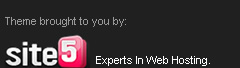Security tips
1. Know how to spot a scam
2. Choose a one-of-a-kind password
3. Confirm your mobile number
For More Security Tips, click here.

For all those who think the new FB Chat sidebar sucks...and want the old chat sidebar back... then here's latest TricksTerminal tip for you.
Use the FB Chat Disabler addon for browsers like chrome, firefox and opera
here's the link
Chrome Version
Firefox version:
Opera version:

-To bold your text, add an asterisk (*) before and after content. eg: this will turn bold
- To italic your text, add an underscore (_) before and after content. eg: this will turn italic
- To strike your text, add an hyphen (-) before and after content. eg: this will be striked
-Line Break: Use SHIFT + ENTER
-To tag a user, use + or @ followed by the profile name of the user
1. Type message into the share box
2. Modify the list of people you're sharing with to contain just one person (for example, my friend Joe in the example below)
3. Push the Share button.
Note that you or your friend can invite more people into the conversation later by @mentioning(or +mentioning) them. Your friend could use the "Share" button to reshare the message -- you can disable sharing with the (v) dropdown in the upper right corner of the message if you want that option to go away.

 Winzip & Winrar are the most popular software's used for handing archive formats like zip, rar, iso, etc!
Winzip & Winrar are the most popular software's used for handing archive formats like zip, rar, iso, etc!
Both of the above software's obviously are not free so the next best alternative is 7-zip ,which is an open-source Windows-only tool that doesn’t have a very fancy GUI but can do everything that you would want a file compression software to do.
7-Zip performs all the task just like Winrar & Winzip. The program supports 7z, XZ, BZIP2, GZIP, TAR, ZIP, WIM, ARJ, CAB, CHM, CPIO, CramFS, DEB, DMG, FAT, HFS, ISO, LZH, LZMA, MBR, MSI, NSIS, NTFS, RAR, RPM, SquashFS, UDF, VHD, WIM, XAR, Z & other formats too.
If you are looking for an alternative to 7-zip as well, go with PeaZip. This is also a free and open-source zip utility which is available for Windows, Mac and Linux.
In PeaZip, all the features within Winzip , Winrar as well as 7-Zip is available. It also includes password protection in a single click which is also available in 7-Zip.
Both 7-zip and PeaZip have portable versions , you may try them without installation.

As you all know, Google's online Android Market is huge and has over 200,000+ Apps. They include from free apps as well as paid apps. Paid apps costs you from 1$ to even 300$.
Google's Android market doesn't allow us to try application before purchasing, but Amazon runs a parallel online store like Google's Android Market and it lets you to test and run the application before purchasing for certain applications.
Here is the list of certain applications that can be tried before purchasing, but unfortunately it this feature is only available to Android users located in United States.
Refund Allows you to try Paid apps free of Cost: 
Well, if you want to try a Paid App on Google Android Market and if its too costly & you just want to try it for sometime, there is a way to try the app for 10-12 minutes.
You just have to buy the application, use it for 10-12 minutes and then refund the app. The app will be uninstalled from your mobile phone and your account wont be charged.
How to Refund an Android app?
Step 1: Visit the Google Android Market, from desktop or from your mobile phone, and buy any of the 'paid' apps.
Step 2: The app is now installed on your mobile phone. Launch the app and you can test it for 10-12 minutes.
Step 3. Go back to the Android Market app on your mobile phone and under "My Apps," tap the app name that you are trying to refund. Hit the "Refund" button and the app will be automatically uninstalled from your mobile phone.
Step 4. Once the App has been uninstalled, it may ask you to specify a reason for removing the app. You can check "I'd rather not say" here and the app amount will be refunded.
You will also get an email from google which quotes, "You have uninstalled the application from your phone. We have cancelled your order and you have not been charged."
The refund process is quite simple & easy to use and 10 minutes is more than enough for a person to get an idea about the app. However, there are 2 things regarding Google's refund policy which tells us that;
1. You may have only 15 minutes to return an app to the Android Market from the time of download and after that the "refund" option will disappear.
2. You can only return an app once, refunding wont work the second time on the same app.

Have you ever felt annoyed by Adobe flash content playing from different corners of a web page. Annoying music playing from web pages. Videos automatically streaming without your consent.
Ever felt like shutting these flash content for good.
Well...then FlashBlock is the addon for you.
Flashblock is Firefox/Chrome addon which automatically block Flash content on Web pages and allows you to selectively enable flash content.
Download Flashblock for Google Chrome
Download Flashblock for Mozilla Firefox
Short Description:
=============
The extension automatically blocks flash content on webpages.
Each flash element is being replaced with a placeholder that allows you to load only selected elements on a given page.
You can also manage a whitelist of allowed websites via a configuration panel.
In general, FlashBlock helps with lowering memory usage, reducing cpu cycles,
and can be used as an alternative to AdBlock.
Categories