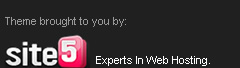Orkut has introduced another new theme which is named as I, Music Jockey!
Its by Xpress Music of Nokia!
How to use?
- Go to Edit Profile!
- Click Themes
- Click I,Music Jokey
- And Apply!
- Directly go here!
- http://www.orkut.co.in/Main#EditSkin?sid=55
- And Done :)
You have seen many time that yours orkut profile are listed in other profiles in link with different phrase and words like ” CLICK HERE to see my best friend profile ” and when ever you click this you either Logout from yours profile ( for profile visitors) or see yours profile listed there (for friends),and you can easily get fooled via yours friends. If you also want to do this then simply insert any of below mention code in yours profile and see the magic via clicking that links.
1)[link=http://www.orkut.com/Profile.aspx?2uid=16225293724851058484] See Here [/link] my best Friend Profile.
2)[link=http://www.orkut.co.in/GLogin.aspx?cmd=logout] Click Here [/link] to see my Album pictures.
3)[link=http://www.orkut.co.in/Main#homeDeleted.aspx ] Click Here [/link] at yours Own Risk
when ever they click on 2nd code Link they get logout form orkut =D - ;)
Hope you like from RASHMEET RAJPAL ;)
I Heartly THNAKX TO RIZWAN FOR HELPING US AND MAKING MY IDEA TO POST
AND A BIG THNKX TO YOU FRIEND FOR YOUR SUPPORT ;)
HOPE I WILL BRING MY BEST TO YOU {:D}

Well, Orkut has made a new update recently and has removed the Option of "Use Original" while Uploading a Display Picture in our Profile.
Now there are only two Options namely Crop Photo & Cancel.
So, While Cropping the Photo we wont be able to crop it fully , So it wont look good!
Some days back, I saw a Javascript in OuG, Which allows us to use Orginal Picture!
So. I am Sharing it here.
Note: Use of Javascript & Stuffs are against Orkut TOS !
Steps to Use:
- Go to Edit Profile & Click Change Photo , then Upload your Image!
- After Uploading , dont Click anything.
- Use the Javascript below in the addressbar (Place where we type www.orkut.com)
- After Pasting it , Click Enter.
- Some Error like "Bad, bad user! No donut for you" will come..
- Never Mind that.
- Now Click your home page, the uploaded Picture will be fully Sized in your Orkut Account.
Credits: Oug !
Comment If Possible, As it makes me Happy =P

Many knows how to become a fan in orkut!
But new users wont be knowing..
So i am making this little post!
May be helpful and maynot be helpful! =/
Steps:
Easy done than Said =)
- Go to Orkut Home Page!
- Go friends Page!
- Find the Person whom u want to be a fan
- Check the right side of the person..
- A Star,heart will be there.
- Click the Star , it will glow.
- done.. Now you are a fan of that person!

orkut is all about bringing real friends together no matter where they may be. Now that we've made it possible for all you can chat your friends inside orkut, we figured it was time to make the chat experience even richer. That's why we're so pleased to announce the launch of orkut video chat– a great new way for you and your friends to keep in touch face-to-face directly from your orkut homepage.
Have a webcam connected to your computer? Just take a few seconds to download a small plugin, install it, and you'll be all set to go.
Video chat makes it easy to keep in touch with everyone you know by letting you chat with friends signed in via Gmail and iGoogle, even if they're not orkut users. Orkut hopes that this new feature helps you stay connected to the people you care about and makes orkut an even more fun place to hang out. If you've got feedback about video chat you'd like to share, Please Post it in orkut help forum and let them know!

At time when we need to Open Someone Else's Pc or Your own Pc which has been protected by a password ..At that time you can use the Pc without entering the password.
Just Follow the steps below:
The first thing which you check if you forget login password. When we install Windows, it automatically creates an account "Administrator" and sets its password to blank. So if you have forget your user account password then try this:
Start system and when you see Windows Welcome screen / Login screen, press <ctrl> + <alt> + <delete> keys twice and it'll show Classic Login box. Now type "Administrator" (without quotes) in Username and leave Password field blank. Now press Enter and you should be able to log in Windows.
Now you can reset your account password from "Control Panel -> User Accounts".
Simple as Ever!
![]()
The Default Icon of Blogger is rather Boring and is same for all. So, most of us likes to change it..to make a difference in the website! You Can Change the Favicon/Icon of Blogger (the B in the addressbar) Just follow the Steps below & you'll get away with a new look for your blog! ;) This Method is rather Easy than Anyother!
Steps:
Go to your Blogger Dashboard --> Layout --> Edit HTML !
Now Post the following Code Under <head> & Just After <data:blog.pageTitle/>
<href='/favicon.ico' rel='icon' type='image/x-icon'/>
<link href='Your Faviconlink or Image Link' rel='shortcut icon' type='image/x-icon'/> 
Well, Most of the People Knows How to make a Blog !
But still, I've always Wondered about How people Makes these things long before when i started blogging!!
And I haven't seen anyone Posting "How to make a Blog" , So I am just Posting ..
Making a Blog is as simple as taking a Chocolate from a Kid =P
Let me Explain!
Firstly You'll need an Account In Gmail Or Yahoo Or Somewhere..
Best is Gmail =P (Just Sign In)
Steps:
- Go to. Blogger.com
- Then Click "Create a Blog" & Sign Up!
- After that fill up the Stuffs, then Click On Continue
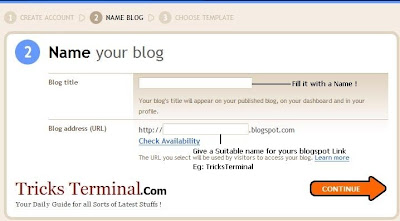
- Then Select a Template, their will be Some Default One's ..Select Any, You Can Change it later!
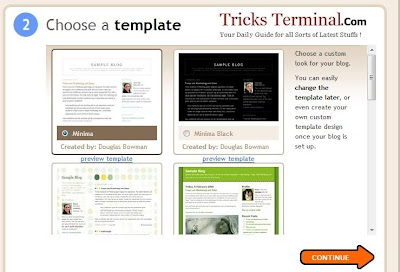
- Click Continue!
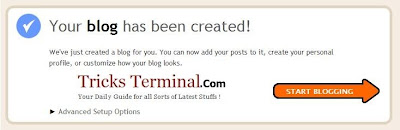
- Your blog has been created!
Now you can Start posting to your blog . To post your first blog, click, "Start posting."
Or Click New Post!
Also Read How to Change the Favicon/Icon in blogger!
Do make a Comment if this is helpfull!

Ever Wondered How People Flood Someone's mobile with lots and lots of SMS !
Well, there are lots of ways to do that.
Most of them are not Working now a days..
Atlast I found one in Our Famous Community OUG!
I'll tell u How to use it !
You will need Mozilla Firefox & the Addon Grease Monkey for this Script to Work!
- Firstly you need an Account In Way2SMS.com
- Then, You'll have to Install the below Scripts !
- http://userscripts.org/scripts/so
urce/57604.user.js - http://userscripts.org
/scripts/source/57605.user.js - In the First Script , Change the Number which you Want to flood..
- ie: var number="123456789";
- Then,Disable Grease Monkey (Click the Monkey Sign in the Bottom right of Mozilla Firefox)
- Next, Login In Way2SMS.Com
- Enable Grease Monkey Again ! (click Grease Monkey Sign in the bottom right again or Tools-->Grease Monkey --> Check Enabled!)
- Nextly, Click on Quick SMS in Way2SMS.com ..
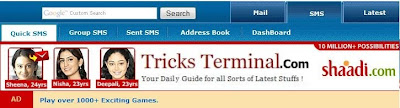
- And You are done ;)
- The JS File will do the rest =D
(This Trick Only Works In Mozilla Firefox With Grease Monkey)
Enjoy!
All Credits goes to Ankit & D3 !(from OUG)
If you have any Doubt Regarding it, Please ask..
I'll reply ASAP! :)

This has become the Common Question asked Now a days In Orkut.
"How to Increase my community Members??"
Here are some of my suggestions to Increase Community Members and I hope that other owners will share their suggestions as well
- » Advertise your community (post links of your community on your profile and in big communities advertisement forums)
- »Add it as related with other good and active communities (If the members are genuine then being active also Sometimes doesnt Matter )
- »Invite your friends to join your community and also request the moderators and active members to invite their friends to join the community as well !
- »Have an Attractive Display Picture and Description
- »Delete the Spams regularly and keep your community clean
- » You can also Conduct Competition In polls , like Mr. Orkut , Miss Orkut etc.But you'll have to make sure that no Fakes (Hacked Id's) etc are involved If so, then the Community Members will Increase for a while very high, but will eventually be decreased . So I advice you all to make it a Fare Competition (Original Vote + Original Comment to be Only Included)
- »You need lots & lots of Patience for you Community as you cannot expect it to increase by 100 members in a day or 2,it will take time (Depends on how well you maintain your community) slowly and gradually it will surely increase.
The above Mentioned Steps Works for Sure as Most of the Community Owners are adopting it.
Actual Post by Alvira. (I've just Changed Some Data)
Please Spare Some time to make Some Good Comments ;)
Listing Up Most of the Run Commands In Windows XP!
You can go to Run by Clicking Start & Run or by Clicking Windows button + R !
- SQL Client Configuration - cliconf
-
System Configuration Editor - sysedit
-
System Configuration Utility - msconfig
-
System File Checker Utility (Scan Immediately)- sfc /scannow
-
System File Checker Utility (Scan Once At Next Boot)- sfc /scanonce
-
System File Checker Utility (Scan On Every Boot) - sfc /scanboot
-
System File Checker Utility (Return to Default Setting)- sfc /revert
-
System File Checker Utility (Purge File Cache)- sfc /purgecache
-
System File Checker Utility (Set Cache Size to size x)-sfc/cachesize=10
System Information - msinfo32.
-
Task Manager – taskmgr
-
System Properties - sysdm.cpl
-
Task Manager – taskmgr
-
TCP Tester - tcptest
-
Telnet Client - telnet
-
Tweak UI (if installed) - tweakui
-
User Account Management- nusrmgr.cpl
-
Utility Manager - utilman
-
Windows Address Book - wab
-
Windows Address Book Import Utility - wabmig
-
Windows Backup Utility (if installed)- ntbackup
-
Windows Explorer - explorer
-
Windows Firewall- firewall.cpl
-
Windows Magnifier- magnify
-
Windows Management Infrastructure - wmimgmt.msc
-
Windows Media Player - wmplayer
-
Windows Messenger - msmsgs
-
Windows Picture Import Wizard (need camera connected)- wiaacmgr
-
Windows System Security Tool – syskey
-
Windows Update Launches - wupdmgr
-
Windows Version (to show which version of windows)- winver
-
Windows XP Tour Wizard - tourstart
-
Wordpad - write
-
Password Properties - password.cpl
-
Performance Monitor - perfmon.msc
-
Phone and Modem Options - telephon.cpl
-
Phone Dialer - dialer
-
Pinball Game - pinball
-
Power Configuration - powercfg.cpl
-
Printers and Faxes - control printers
-
Printers Folder – printers
-
Private Character Editor - eudcedit
-
Quicktime (If Installed)- QuickTime.cpl
-
Real Player (if installed)- realplay
-
Regional Settings - intl.cpl
-
Registry Editor - regedit
-
Registry Editor - regedit32
-
Remote Access Phonebook - rasphone
-
Remote Desktop - mstsc
-
Removable Storage - ntmsmgr.msc
-
Removable Storage Operator Requests - ntmsoprq.msc
-
Resultant Set of Policy (XP Prof) - rsop.msc
-
Scanners and Cameras - sticpl.cpl
-
Scheduled Tasks - control schedtasks
-
Security Center - wscui.cpl
-
Services - services.msc
-
Shared Folders - fsmgmt.msc
-
Shuts Down Windows - shutdown
-
Sounds and Audio - mmsys.cpl
-
Spider Solitare Card Game - spider
-
Malicious Software Removal Tool - mrt
-
Microsoft Access (if installed) - access.cpl
-
Microsoft Chat - winchat
-
Microsoft Excel (if installed) - excel
-
Microsoft Frontpage (if installed)- frontpg
-
Microsoft Movie Maker - moviemk
-
Microsoft Paint - mspaint
-
Microsoft Powerpoint (if installed)- powerpnt
-
Microsoft Word (if installed)- winword
-
Microsoft Syncronization Tool - mobsync
-
Minesweeper Game - winmine
-
Mouse Properties - control mouse
-
Mouse Properties - main.cpl
-
Nero (if installed)- nero
-
Netmeeting - conf
-
Network Connections - control netconnections
-
Network Connections - ncpa.cpl
-
Network Setup Wizard - netsetup.cpl
-
Notepad - notepad
-
Nview Desktop Manager (If Installed)- nvtuicpl.cpl
-
Object Packager - packager
-
ODBC Data Source Administrator- odbccp32.cpl
-
On Screen Keyboard - osk
-
Opens AC3 Filter (If Installed) - ac3filter.cpl
-
Outlook Express - msimn
-
Paint – pbrush
-
Keyboard Properties - control keyboard
-
IP Configuration (Display Connection Configuration) - ipconfi/all
-
IP Configuration (Display DNS Cache Contents)- ipconfig /displaydns
-
IP Configuration (Delete DNS Cache Contents)- ipconfig /flushdns
-
IP Configuration (Release All Connections)- ipconfig /release
-
IP Configuration (Renew All Connections)- ipconfig /renew
-
IP Configuration(RefreshesDHCP&Re-RegistersDNS)-ipconfig/registerdns
-
IP Configuration (Display DHCP Class ID)- ipconfig/showclassid
-
IP Configuration (Modifies DHCP Class ID)- ipconfig /setclassid
-
Java Control Panel (If Installed)- jpicpl32.cpl
-
Java Control Panel (If Installed)- javaws
-
Local Security Settings - secpol.msc
-
Local Users and Groups - lusrmgr.msc
-
Logs You Out Of Windows - logoff.....
-
Accessibility Controls - access.cpl
-
Accessibility Wizard - accwiz
-
Add Hardware - Wizardhdwwiz.cpl
-
Add/Remove Programs - appwiz.cpl
-
Administrative Tools control - admintools
-
Adobe Acrobat (if installed) - acrobat
-
Adobe Designer (if installed)- acrodist
-
Adobe Distiller (if installed)- acrodist
-
Adobe ImageReady (if installed)- imageready
-
Adobe Photoshop (if installed)- photoshop
-
Automatic Updates - wuaucpl.cpl
-
Bluetooth Transfer Wizard – fsquirt
-
Calculator - calc
-
Certificate Manager - certmgr.msc
-
Character Map - charmap
-
Check Disk Utility - chkdsk
-
Clipboard Viewer - clipbrd
-
Command Prompt - cmd
-
Component Services - dcomcnfg
-
Computer Management - compmgmt.msc
-
Control Panel - control
-
Date and Time Properties - timedate.cpl
-
DDE Shares - ddeshare
-
Device Manager - devmgmt.msc
-
Direct X Control Panel (If Installed)- directx.cpl
-
Direct X Troubleshooter- dxdiag
-
Disk Cleanup Utility- cleanmgr
-
Disk Defragment- dfrg.msc
-
Disk Management- diskmgmt.msc
-
Disk Partition Manager- diskpart
-
Display Properties- control desktop
-
Display Properties- desk.cpl
-
Display Properties (w/Appearance Tab Preselected)- control color
-
Dr. Watson System Troubleshooting Utility- drwtsn32
-
Driver Verifier Utility- verifier
-
Event Viewer- eventvwr.msc
-
Files and Settings Transfer Tool- migwiz
-
File Signature Verification Tool- sigverif
-
Findfast- findfast.cpl
-
Firefox (if installed)- firefox
-
Folders Properties- control folders
-
Fonts- control fonts
-
Fonts Folder- fonts
-
Free Cell Card Game- freecell
-
Game Controllers- joy.cpl
-
Group Policy Editor (XP Prof)- gpedit.msc
-
Hearts Card Game- mshearts
-
Help and Support- helpctr
-
HyperTerminal- hypertrm
-
Iexpress Wizard- iexpress
-
Indexing Service- ciadv.msc
-
Internet Connection Wizard- icwconn1
-
Internet Explorer- iexplore
-
Internet Setup Wizard- inetwiz
-
Internet Properties- inetcpl.cpl
when ever we try to Install the Software..
It always Go for the Default Installation place (C:\Program Files) ..
It is good practice to make the backup of the installed programs, if you installed all your programs in other than C drive. If you have little knowledge about editing windows registry then you can configure your computer for this purpose.
Now you can change it with the Following method.
Follow the given steps to configure windows registry:
1. Click on Start button then type Regedit in Run option.
2. Here navigate to: HKEY_LOCAL_MACHINE\SOFTWARE\Microsoft\Wi
3. In right side panel, double click on ProgramFileDir.
4. Now modify the value to any other drive (for example D:\Program Files).
Now close the registry editor and restart your computer after any changes to go into effect.
Use Notepad As a Diary
Want to write your own diary on your computer?You can do it without using any software.
Simple Steps :
1. Open Notepad
2. Type “.LOG”
3. Save it
4. Now every time you open this file notepad will automatically insert date and time to the last line of the file. You can type anything after that line and save it. In this way you can use it as a diary.
Please Make a Comment if You like My Post. ;)

These Stylish fonts are actually unicode Characters..
Which are named as " Unicode Characters in the Mathematical Alphanumeric Symbols Block "
Visit here for the Stylish fonts..
Or
http://www.orkut.co.in/Main#CommMsgs?cmm=51684349&tid=5378566714456063538
(One of My Orkut Community!)
Or the Web Link !
You'll Have to Copy paste the Characters u need to get the fonts :)
PS:- It'll Only Work in Mozilla Firefox 3.0 And Above !!
Javascripts are also Available, but its safe to use it this way!
A Comment Would be Appreciated !!
Categories
Recent Posts!
Archive
-
▼
2009
(36)
-
▼
September
(14)
- New I, Music Jockey Theme for orkut!
- Fool Orkut Profile Visitors =D
- How to Use Full Photo in Orkut rather than Croppin...
- How to become a Fan of a Person in orkut!
- Talk face-to-face with your friends with video cha...
- How to Reset / Recover Forgotten Windows Administr...
- How to Change Your Favicon/Icon In Blogger?
- How to Make a Blog In Blogger.com - Easy Guide!
- SMS Flooder - India
- How to Increase the Community Members in Orkut - B...
- All Run Commands In Windows XP
- Change the Default Directory of Software Installation
- Use Notepad As A Diary!
- Another Stylish Font for orkut With Unicode Charac...
-
▼
September
(14)
Recent Comments
Followers
My Blogs
Feedjit