
At time when we need to Open Someone Else's Pc or Your own Pc which has been protected by a password ..At that time you can use the Pc without entering the password.
Just Follow the steps below:
The first thing which you check if you forget login password. When we install Windows, it automatically creates an account "Administrator" and sets its password to blank. So if you have forget your user account password then try this:
Start system and when you see Windows Welcome screen / Login screen, press <ctrl> + <alt> + <delete> keys twice and it'll show Classic Login box. Now type "Administrator" (without quotes) in Username and leave Password field blank. Now press Enter and you should be able to log in Windows.
Now you can reset your account password from "Control Panel -> User Accounts".
Simple as Ever!
Related Posts :
6 Comments to "How to Reset / Recover Forgotten Windows Administrator Password?"
Categories
Recent Posts!
Archive
-
▼
2009
(36)
-
▼
September
(14)
- New I, Music Jockey Theme for orkut!
- Fool Orkut Profile Visitors =D
- How to Use Full Photo in Orkut rather than Croppin...
- How to become a Fan of a Person in orkut!
- Talk face-to-face with your friends with video cha...
- How to Reset / Recover Forgotten Windows Administr...
- How to Change Your Favicon/Icon In Blogger?
- How to Make a Blog In Blogger.com - Easy Guide!
- SMS Flooder - India
- How to Increase the Community Members in Orkut - B...
- All Run Commands In Windows XP
- Change the Default Directory of Software Installation
- Use Notepad As A Diary!
- Another Stylish Font for orkut With Unicode Charac...
-
▼
September
(14)
Recent Comments
Followers
My Blogs
Feedjit
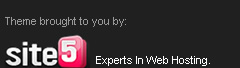








Anonymous says:
boss it will not work if anyone entered the ADMINISTRATOR Password while installing WINDOWS :P
U peoples may try it !!!
It will only work if the ADMINISTRATOR password is BLANK :P
There are many ways other than ds ...
as it is ur BLOG SITE so i'm not gonna tell it here ...
1 hint: USE BOOTABLE LINUX DISC ...
now search d NET 'n' get d TRICK :)
Rizwan Ibrahim says:
@ Anonymous!
There are many ways, And the easiest one is dis ..
2nd Way!
Windows Xp and further versions also provide another method to recover forgotten password by using "Reset Disk". If you created a Password Reset Disk in past, you can use that disk to reset the password.
3rd Way!
If the above one is not working..
den..follow the below way!
A. Boot using Windows XP Setup CD and follow the instruction like Accepting EULA, etc.
B. When it asks to repair your existing Windows installation, accept it and press "R" to run the repair.
C. Setup will start repairing your Windows and will start copying files, etc.
D. After a few minutes setup will restart your system and when it restarts don't press any key when it shows "Press any key to continue..." otherwise Setup will start from the beginning. Don't press any key and setup will resume where it left.
E. Now it'll start doing other tasks and will show a small progressbar with a few details in left side.
F. Look carefully at the details and when it shows "Installing devices", press # Shift # +F10 keys in your keyboard.
G. It'll open a Command Prompt window. Now type nusrmgr.cpl and press # Enter #.
H. It'll open the same "User Accounts" window which you see in Control Panel.
I. Now you can remove or reset any account password without any problem.
r4 ds says:
The few times I've seen that the home computer has been 'locked' I simply rebooted it by pressing and holding down the start button until the screen goes blank. It automatically re-starts and I've had no trouble logging back in without re-setting my password.
ASHISH KUMAR says:
this is when works when u r not set a password on administrator
if u use admin account with password it is not working
Unknown says:
There r so many other & easier tricks available!!!!
Anonymous says:
i can't seen tht