Software that you need :
1. meGUI
The latest Stable Version is : 0.3.1.1028
You can download from here :
Code:
http://www.megaupload.com/?d=1RGST3KS
http://rapidshare.com/files/235838836/megui-0_3_1_1028.exe
You can download from here :
Code:
http://www.megaupload.com/?d=JFAU9GXY
http://rapidshare.com/files/235839429/AviSynth_080912.exe
You can download from here :
Code:
http://www.megaupload.com/?d=1YMGZ4SZ
http://rapidshare.com/files/235839836/NeroDigitalAudio.zip
You can download from here :
Code:
http://www.megaupload.com/?d=D4QZQHGX
http://rapidshare.com/files/235840711/mkvtoolnix-unicode-2.8.0-setup.exe
You can download from here :
Code:
http://www.megaupload.com/?d=W1G44JS8
http://rapidshare.com/files/235841062/MKVExtractGUI-1.6.4.1.zip
You can download from here :
Code:
http://www.megaupload.com/?d=3IUFG1WB
http://rapidshare.com/files/235841474/SetupDVDDecrypter_3.5.4.0.exe
You can download from here :
Code:
http://www.megaupload.com/?d=M2ZMIGGY
http://rapidshare.com/files/235842152/dotNetFx35setup.exe
You can download from here :
Code:
http://www.megaupload.com/?d=W5K89Z1O
http://rapidshare.com/files/235846285/MediaInfo_GUI_0.7.16_Windows_i386.exe
1. Install Microsoft Net frame. You must connect to the internet
2. Install AviSynth and meGUI and follow the instruction
3. Install MKV Toolnix
4. InstallMKV Extract and paste all to MKV Toolnix Directory
5. Extract NeroDigitalAudio. Copy all files from win32 folder to the MeGUI folder.
This will allows the 6 channel AC3 sound to be compressed to ND HE AAC 6 channel sound files.
6. Install DVD Decrypter and Mediainfo
Setting :
1. DVD Decrypter
Once installed, set the program mode to IFO mode (mode->IFO) and open up the settings (tools menu). Under the "IFO Mode" tab, set splitting to none and check the box to create OGG format chapters as well as Stream information.
2. meGUI
MeGUI requires no additional setup after you have fully updated it. By default, it will prompt you to update whenever there is one.
After your meGUI is updated, it will ask you to restart.
Ripping :
1. Start up DVD Decrypter and choose your DVD drive in the drop down box.
2. Select the PGC (ProGram Chain) that matches the length of your movie (may be auto-selected):
3. Choose your save location
4. Click the Rip button. Once this process completes you will be left with:
* One large vob file (the video and audio data),
* If you didn't set DVD Decrypter to create only one VOB file, you will end up with a number of 1gb sized VOBs. Just use the first one for the next step.
* An ifo file (part of the DVD file structure),
* The OGG format chapter file (open it up to see how the chapters are stored),
* A stream information file (with information on the audio and video streams in the vob).
Creating the d2v index
1. Open meGUI and go to tools like this :
2. Select the .vob file from DVD Decrypter as the Video Input
3. Choose "demux all audio tracks"
4. Choose the location to save the d2v file to
5. Click "queue"
6. Go back to the main screen and click on the queue tab. Click the start button to create the d2v.
7. Usually this will take about 1 minutes depending to the size of your file
8. After you finish, close meGUI.
Creating AVS Script Creator
1. Open meGUI again and go to tools and choose AVS Script Creator
2. After your video loads up you will be given a picture preview, just close it.
3. Now go to Filters, AVI Source/DS Source
4. Now open Mediainfo and check your VOB files. If you see the source is progressive, choose progressive at AVI Source/DS Source
At the resize filters, choose spline 36. Remember, lanczos( Sharp) can't handle 1280x720 resolution. Only spline 36 and 64 can.
5. Then go back to option and tick resize. But don't change anything. Save it.
6. Go to Where you save your AVS. Open it with notepad, you will see the resolution. Change it to 1280x720
Booyah !!!. Your AVS resolution is now 1280x720
7. Now go back to meGUI and reopen your AVS.
And then save it
Encoding the Audio
1. Go to your folder where you put your large VOB files from DVD Decrypter
2. See how many audio files is there.
3. If you see there is 2 or more audio files, use Mediainfo to know about the audio channel. Choose the one that has 6 channel.
4. Go to meGUI and load the audio files wuth 6 channels.
5. Then click autoencode
6. It will open a new menu. Choose MKV in the container box.
7. In the Size and bitrate, you can play around and try it for yourself how big you want your file is.
8. After that, Click Queue
9. It will take you back to the main menu of meGUI, click Queue again, and then click start.
Congrats. Now. You are in the first step of upscalling DVD to 720p.
The only things you must do now is wait till the encoding process is finish.
Now, I don't claim to be expert in this stuff. As you all know, i just recently know how to do it. .
RESULTS : Before ( DVD ISO ) Pic :
| This image has been resized. Click this bar to view the full image. The original image is sized 1024x576. |
After Upscalling Pic :
| This image has been resized. Click this bar to view the full image. The original image is sized 1024x576. |
--------------------------------------------------****--------------------------------------------------
Related Posts :
Dec 19, 2009
// //
2
Comments
//
2 Comments to "How to Rip **Upscalling DVD to 720p**Step By step Guide"
Categories
Tricks
(42)
Computer
(32)
How to
(32)
Hacks
(20)
Windows
(19)
Orkut
(17)
Tweaks
(17)
Google
(10)
Internet
(8)
Registry
(8)
Orkut Updates
(7)
Command
(5)
Facebook
(5)
Mobile Phones
(4)
Orkut Tricks
(4)
twitter
(3)
Blogger
(2)
Blogging
(2)
Gmail Theme
(2)
Google +
(2)
Mac
(2)
Mozilla
(2)
Orkut Communities
(2)
SMS Flooder
(2)
Sms
(2)
VBScript
(2)
Android
(1)
Anonymous Email
(1)
Blogging Tips
(1)
Facebook Updates
(1)
Fake Mail
(1)
Fifa
(1)
Firefox
(1)
Fonts
(1)
Free .Com Domain
(1)
Free Calls
(1)
Free Domains
(1)
Fun
(1)
Games
(1)
Google Buzz
(1)
Google Chrome
(1)
Google Wave
(1)
Hack
(1)
Linux
(1)
Notepad
(1)
Online Learning
(1)
Orkut Bugs
(1)
Pacman
(1)
Photoshop
(1)
ShutDown
(1)
WM Player
(1)
Windows Live
(1)
Yahoo
(1)
Youtube
(1)
yahoo Messenger
(1)
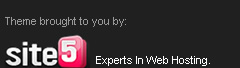








VEDZ says:
Dude which app do you think is best 4 burning data on DVD-R discs?
I use DVD-R discs to burn .avi files mostly, current app in use nero 7
Anonymous says:
how long does it take to rip a 2 hour movie