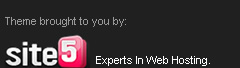For all those who think the new FB Chat sidebar sucks...and want the old chat sidebar back... then here's latest TricksTerminal tip for you.
Use the FB Chat Disabler addon for browsers like chrome, firefox and opera
here's the link
Chrome Version
Firefox version:
Opera version:

-To bold your text, add an asterisk (*) before and after content. eg: this will turn bold
- To italic your text, add an underscore (_) before and after content. eg: this will turn italic
- To strike your text, add an hyphen (-) before and after content. eg: this will be striked
-Line Break: Use SHIFT + ENTER
-To tag a user, use + or @ followed by the profile name of the user
1. Type message into the share box
2. Modify the list of people you're sharing with to contain just one person (for example, my friend Joe in the example below)
3. Push the Share button.
Note that you or your friend can invite more people into the conversation later by @mentioning(or +mentioning) them. Your friend could use the "Share" button to reshare the message -- you can disable sharing with the (v) dropdown in the upper right corner of the message if you want that option to go away.

 Winzip & Winrar are the most popular software's used for handing archive formats like zip, rar, iso, etc!
Winzip & Winrar are the most popular software's used for handing archive formats like zip, rar, iso, etc!
Both of the above software's obviously are not free so the next best alternative is 7-zip ,which is an open-source Windows-only tool that doesn’t have a very fancy GUI but can do everything that you would want a file compression software to do.
7-Zip performs all the task just like Winrar & Winzip. The program supports 7z, XZ, BZIP2, GZIP, TAR, ZIP, WIM, ARJ, CAB, CHM, CPIO, CramFS, DEB, DMG, FAT, HFS, ISO, LZH, LZMA, MBR, MSI, NSIS, NTFS, RAR, RPM, SquashFS, UDF, VHD, WIM, XAR, Z & other formats too.
If you are looking for an alternative to 7-zip as well, go with PeaZip. This is also a free and open-source zip utility which is available for Windows, Mac and Linux.
In PeaZip, all the features within Winzip , Winrar as well as 7-Zip is available. It also includes password protection in a single click which is also available in 7-Zip.
Both 7-zip and PeaZip have portable versions , you may try them without installation.

As you all know, Google's online Android Market is huge and has over 200,000+ Apps. They include from free apps as well as paid apps. Paid apps costs you from 1$ to even 300$.
Google's Android market doesn't allow us to try application before purchasing, but Amazon runs a parallel online store like Google's Android Market and it lets you to test and run the application before purchasing for certain applications.
Here is the list of certain applications that can be tried before purchasing, but unfortunately it this feature is only available to Android users located in United States.
Refund Allows you to try Paid apps free of Cost: 
Well, if you want to try a Paid App on Google Android Market and if its too costly & you just want to try it for sometime, there is a way to try the app for 10-12 minutes.
You just have to buy the application, use it for 10-12 minutes and then refund the app. The app will be uninstalled from your mobile phone and your account wont be charged.
How to Refund an Android app?
Step 1: Visit the Google Android Market, from desktop or from your mobile phone, and buy any of the 'paid' apps.
Step 2: The app is now installed on your mobile phone. Launch the app and you can test it for 10-12 minutes.
Step 3. Go back to the Android Market app on your mobile phone and under "My Apps," tap the app name that you are trying to refund. Hit the "Refund" button and the app will be automatically uninstalled from your mobile phone.
Step 4. Once the App has been uninstalled, it may ask you to specify a reason for removing the app. You can check "I'd rather not say" here and the app amount will be refunded.
You will also get an email from google which quotes, "You have uninstalled the application from your phone. We have cancelled your order and you have not been charged."
The refund process is quite simple & easy to use and 10 minutes is more than enough for a person to get an idea about the app. However, there are 2 things regarding Google's refund policy which tells us that;
1. You may have only 15 minutes to return an app to the Android Market from the time of download and after that the "refund" option will disappear.
2. You can only return an app once, refunding wont work the second time on the same app.

Have you ever felt annoyed by Adobe flash content playing from different corners of a web page. Annoying music playing from web pages. Videos automatically streaming without your consent.
Ever felt like shutting these flash content for good.
Well...then FlashBlock is the addon for you.
Flashblock is Firefox/Chrome addon which automatically block Flash content on Web pages and allows you to selectively enable flash content.
Download Flashblock for Google Chrome
Download Flashblock for Mozilla Firefox
Short Description:
=============
The extension automatically blocks flash content on webpages.
Each flash element is being replaced with a placeholder that allows you to load only selected elements on a given page.
You can also manage a whitelist of allowed websites via a configuration panel.
In general, FlashBlock helps with lowering memory usage, reducing cpu cycles,
and can be used as an alternative to AdBlock.

Cleanup Assistant is a set of over 20 tools designed to help you increase your computer's performance, clean your disks and protect your privacy. Cleanup Assistant runs on Windows XP, Windows Vista and Windows 7, on both 32-bit and 64-bit versions. Some of the features:
Cleanup Assistant helps you keep your hard drive in good shape, while protecting your privacy and optimizing space usage. Besides, this new version includes five tools instead of the three original ones.
Cleanup Assistant looks too simple, both in design and functions. It is effective & does its job very well.
Cleanup Assistant's Features:
- Cleans your computer by removing trash items, finding duplicate files, finding empty folders, renaming files, searching & replacing text in files, reporting and removing large applications.
- Keeps you up to date with live browsable disk and file usage charts.
- Manages large music libraries.
- Protects your privacy : permanently removes files and folders, shreds usb drives and free disk space.
- Gives extensive information about your computer's hardware and software.
- Helps you manage your computer's performance by presenting you with detailed information about startup items, services and scheduled task.
More over it helps you to use your computer Easily!
You can download it from its official website or from Softonic .

Ever wondered what might be your computer's gender??
well, we'll tell you how to find it..
- Open Notepad
- Copy & paste the below code:
- CreateObject("SAPI.SpVoice").Speak"I love YOU"
- Save it as love.vbs (file > save as > love.vbs)
- Run it. (double click)
You'll know :-)

This feature has been enabled by facebook around 1 month back, but still very few people know this!
That is the reason why i'm posting it here! ;-)
At first when we use Comments,a simple typo error could lead us to the deletion of the whole comment which we've posted. But now with the new Comment Editing update we can do it much easier by just clicking the [X] button.(the right side of the place you've commented)
This new feature in Facebook comments lets you edit any comment that you have made on someone’s status update, photos or even shared links and pages.
Steps to Edit your Comments:
- Take your cursor to the place where you have commented.
- You'll find a [X] sign on the right side.
- Click it & edit it
- Hit Enter when you're done!
Restriction:
# You are not allowed to Edit if someone has commented after you!

What is Jotform?
JotForm is the first web based form builder. Its intuitive drag and drop user interface makes form building a breeze. Using JotForm, you can create forms, integrate them to your site and receive responses by email.
JotForm is developed mainly for webmasters, but anybody with an Internet connection can use it. JotForm is WYSIWYG, so you can still make web forms without any web design or HTML experience. Since JotForm is hosted on our servers, there are no requirements.
What kind of forms can I create with JotForm?
JotForm supports all standard web form field types. In addition, it allows you to use new and intuitive fields in your form such as Date Time Picker, Star Ratings, or CAPTCHA checks. Using JotForm, you can create any kind of web form.
Here is a short list of examples:
JotForm is a great online form building tool that can match up with the likes of Google Forms, Flexadex and Notefish etc. JotForm does not require any installation and can be directly accessed from its website (click here)
Click the above link & Start making forms!
JotForm offers users an easy to use interface with a ribbon styled menu and a left hand pane which contain different tools.
Radio Buttons,Submit Buttons & even file upload buttons can be added along with textboxes and headings.
You may read the faq page for more information.

Going through our Facebook accounts has become a part of our daily routine..
Facebook Photo Zoom is a simple, light-weight extension that integrates directly into Facebook so you can see the larger images of photo albums, profile photos and more whenever you hover over a zoomable image! Easy to use: Hey, sometimes a zoomed photo can just get in the way, but why waste time clicking through to some confusing options screen just to turn things on and off? FBPZ integrates directly into Facebook to allow you to turn the photos off with a simple click, or even faster with a keyboard shortcut. 
I'm a person like most others....who joined Gmail a long time back....and never cared to delete any of my emails...and neither did i care to read em all....
Categories